Easy Customization For Your Nokia Lumia 635
As part of my participation in the #GroupSwitch project, we were recently challenged to customize our Nokia Lumia 635 phones. While I always try to somewhat customize my phones, I never seem to have to time (or patience) to REALLY make it mine. The Lumia635 is different, because its SO easy. I’ve literally been addicted to customizing my phone. I’ve been changing my home screen, live tiles, and pictures.. adding apps, deleting apps and basically been living in the Microsoft App store. If you’re looking to make some quick and easy changes to your phone’s appearance, here’s some tips on how to make your phone best reflect you!
Settings:
The Settings button is your best friend. This is where you access your home screen, lock screen, tiles, etc. *Note you can also pin the Setting to your home screen*
Once you’re in the Settings, select START + THEME
This is all of the quick customizations for your home screen.
 –Background: Select a dark or light background. This will change the background color on your phone to white or black. Its so easy to change you can even switch it up based on the time of day!
–Background: Select a dark or light background. This will change the background color on your phone to white or black. Its so easy to change you can even switch it up based on the time of day!
–Accent color: simply select the color you would like your tiles and link colors. I, of course, chose pink
– Start Background: This is the display of your home screen background. You can select one of the pictures from your phone by hitting the chose photo button. This not only gives you access to your camera photos, but also any photos you’ve saved onto the phone! My current background picture is a beautiful beach paradise, but I may switch it up again soon!
Scroll down a little more…..
Screen tiles: Choose if you would like to see more or less tiles. See the differences below…
Going back to the Settings and scroll down to the lock screen
LOCK SCREEN
Select what you would like to appear on the lock screen. You can select a picture OR you can have one of your apps on the lock screen. Which do you prefer?
You can also select how long you want for the lock screen to appear and if you want to set a password.
Once on the main screen, you can hold down each tile and move the tiles around. You can also alter the size of the tiles to be small, medium, or large.
 Don’t forget to add your favorite apps!
Don’t forget to add your favorite apps!
My phone keeps changing and changing, what does yours look like?
*Disclosure: I’m part of the Microsoft Lumia Device Trial Test group, all opinions are my own.
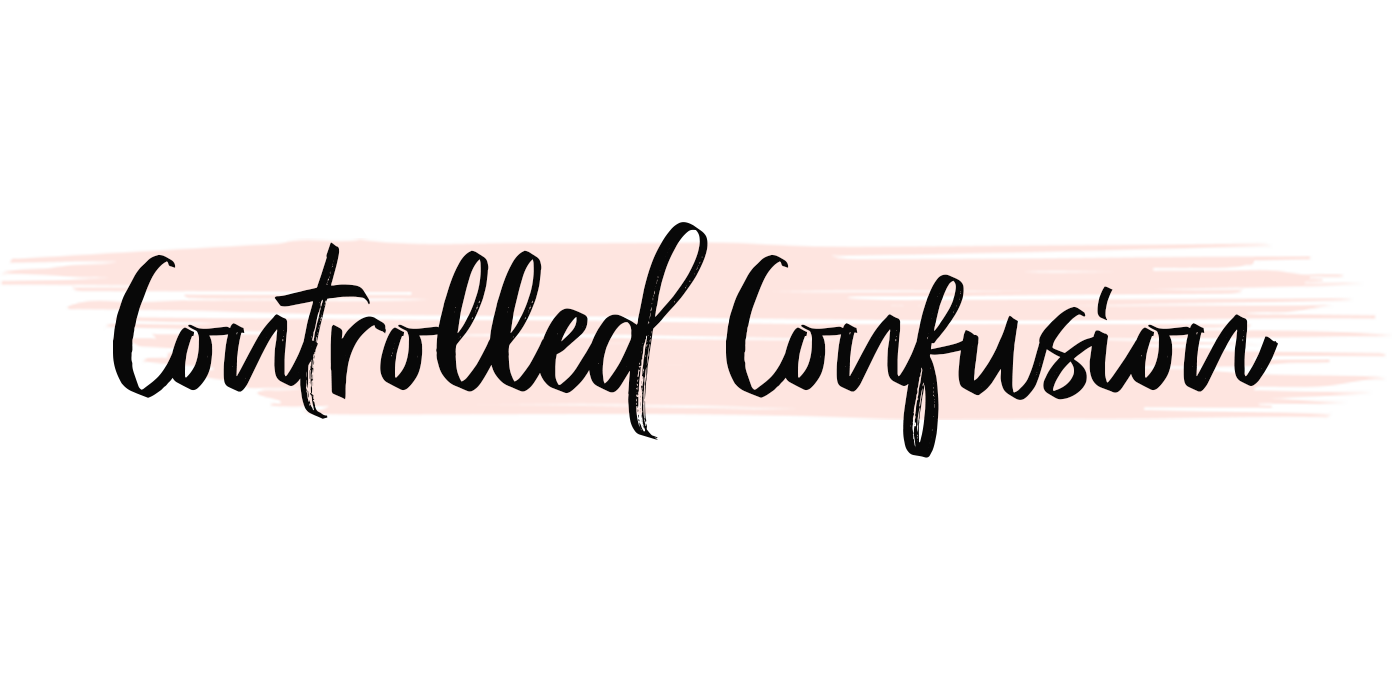





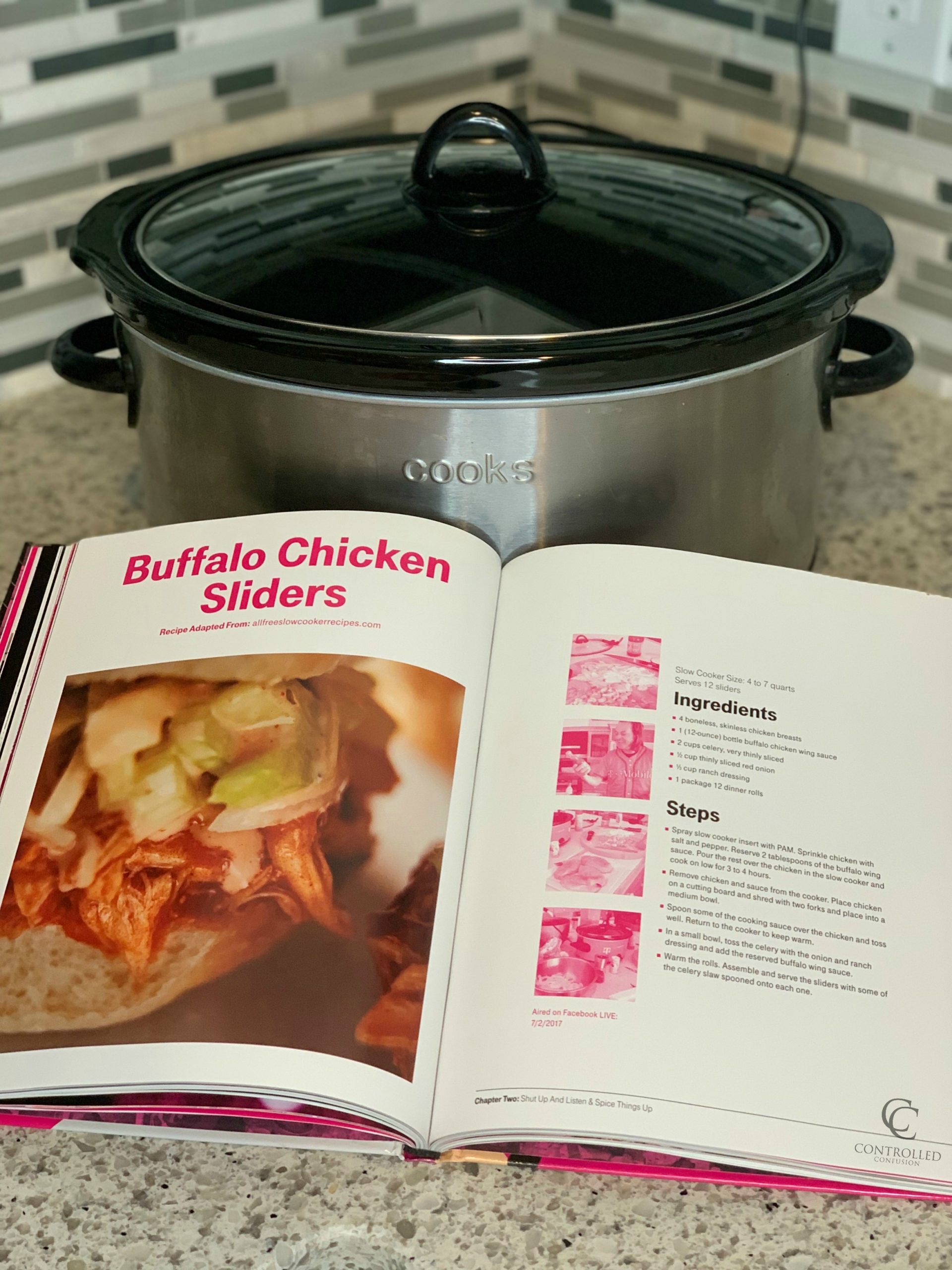

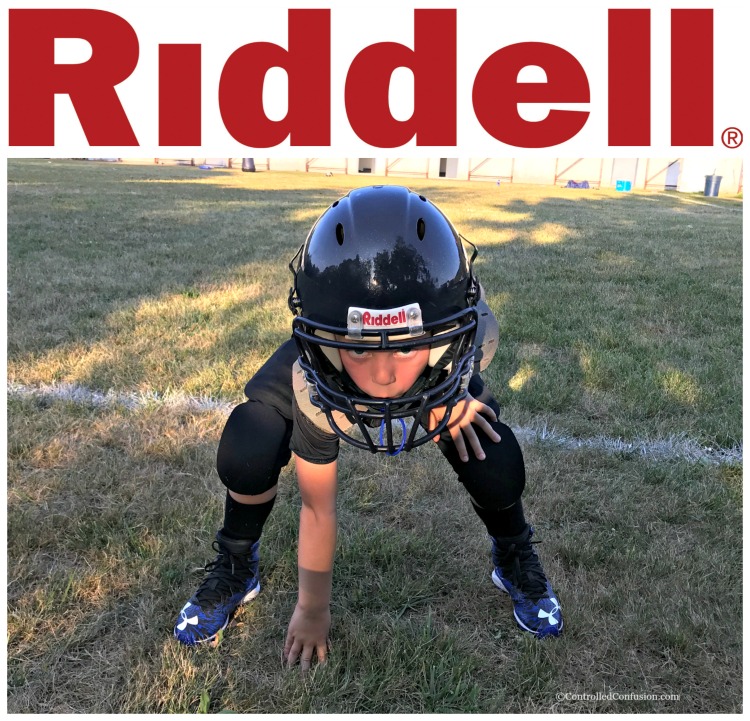

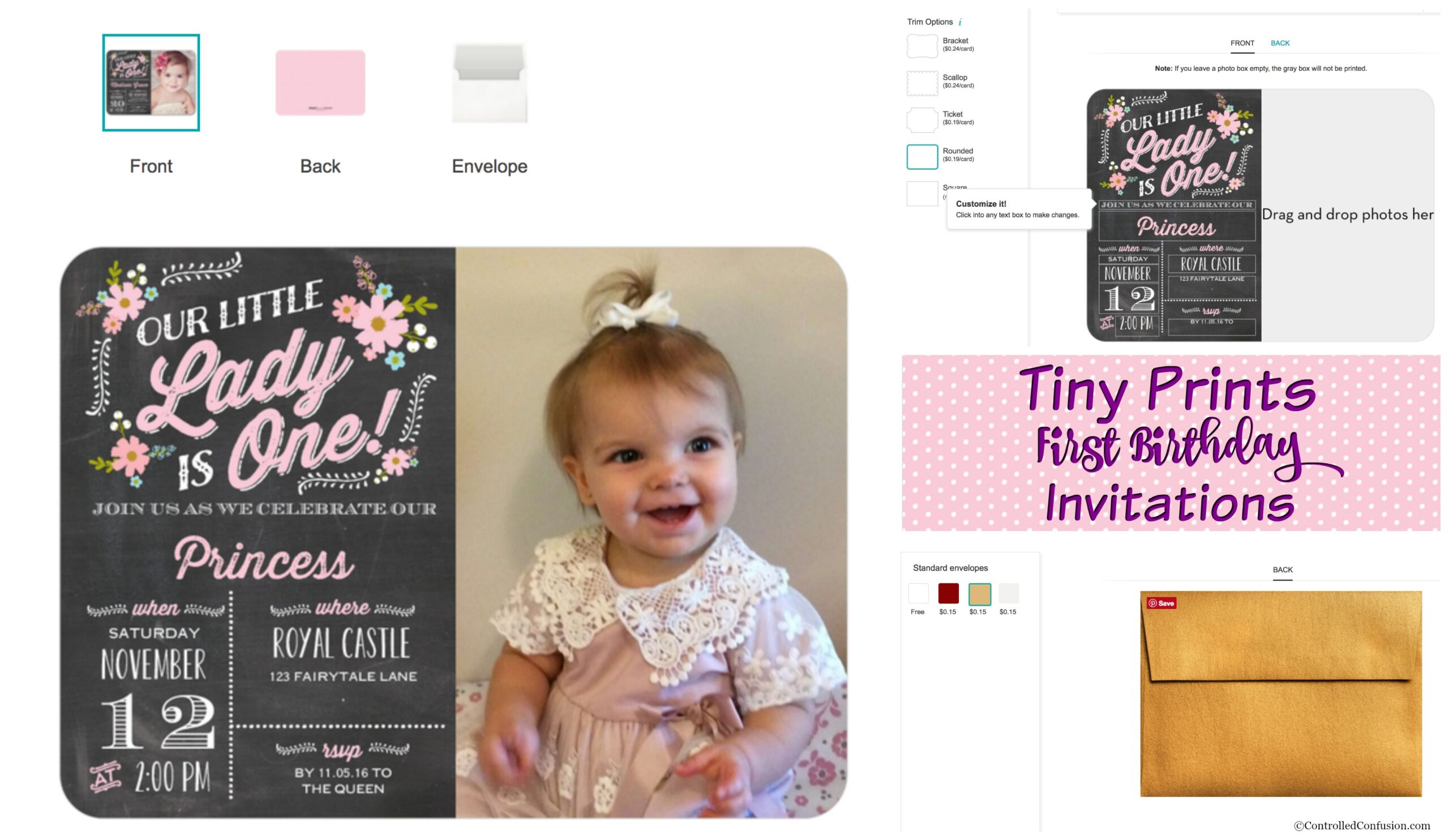
Love this. I’ve been playing with mine too but you seem to have it all down! Thanks for the tips
Great work Crissy!